How do you change the page background color in Microsoft Word
In wrapping up an Intro to Microsoft Word class I am teaching I received an email that asked how to change a page background color. This seems to be a simple question but it was not covered in our class book. I will post this solution here for other students or site visitor that have the same questions.
Word document with no background color
We will start with a Word document with no bg color as seen below. The below page also is using generic latin text from this site http://generator.lorem-ipsum.info/
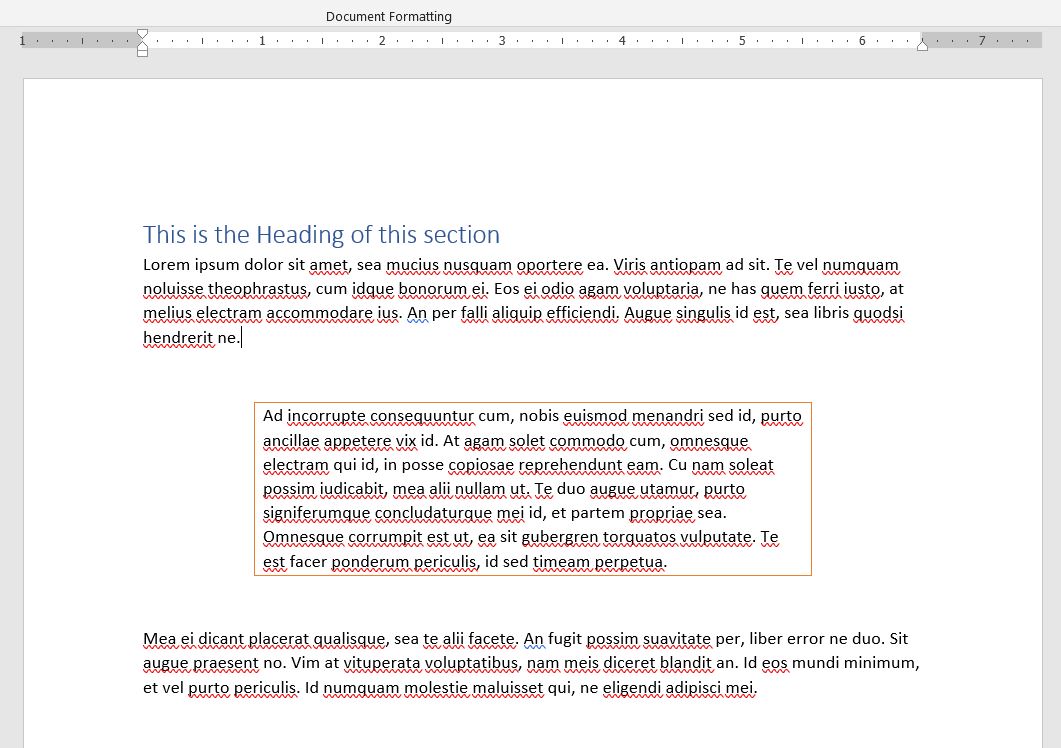
To change the page background color in Microsoft Word
In Word click the Design tab to show the Design Ribbon. Find the Page Background icon group on the right and click the “Page Color” icon.

When you click the Page Color icon you will get the color choose.

A “Word” of caution here. If you have light colored text and you select a light color background the page may be very difficult to read. Same goes for dark colored text and a dark background. Make sure you select color that work well together to make the document the most readable.
Word page with background color applied
In the image below I selected a light color background with the default text. Using this method the bg color will be visible when you open the Word document however it will not print the color. A use case for this could be to visually change the appearance for a document that is private, a draft document, meant for a certain department, or just for personal preference.

View some of our other Word Tips and Tricks.
Please leave comments below if you have other reasons for using this type of page background color.

Did not work in Word 2019